User Interactions
The Mapbox Maps SDK for iOS provides a set of built-in gesture recognizers. You can customize or supplement these gestures according to your use case. You see what gesture recognizers are on your MGLMapView by accessing the gestureRecognizers property on your map.
Configuring user interaction
Several properties on an MGLMapView provide ways to enable or disable a set of gesture recognizers. Boolean values are set to YES by default.
zoomEnabled- Allows the user to zoom in or out by pinching two fingers, double-tapping, tapping with two fingers, or double-tapping then dragging vertically. Accepts Boolean values.scrollEnabled- Allows the user to scroll by dragging or swiping one finger. Accepts Boolean values.rotateEnabled- Allows the user to rotate by moving two fingers in a circular motion. Accepts Boolean values.pitchEnabled- Allows the user to tilt the map by vertically dragging two fingers. Accepts Boolean values.decelerationRate- Determines the rate of deceleration after the user lifts their finger. You can set the value using theMGLMapViewDecelerationRateNormal,MGLMapViewDecelerationRateFast, orMGLMapViewDecelerationRateImmediateconstants.
Individual gestures
| Gesture | Description | Related Property |
|---|---|---|
| Pinch | Zooms in or out on the map’s anchor point | zoomEnabled |
| Rotation | Changes the MGLMapView direction based on the user rotating two fingers in a circular motion | rotateEnabled |
| Single tap | Selects/deselects the annotation that you tap. | |
| Double tap | Zooms in on the map’s anchor point | zoomEnabled |
| Two-finger tap | Zooms out with the map’s anchor point centered | zoomEnabled |
| Pan | Scrolls across mapView (note: if MGLUserTrackingModeFollow is being used, it will be disabled once the user pans) |
scrollEnabled |
| Two-finger drag | Adjusts the pitch of the MGLMapView |
pitchEnabled |
| One-finger zoom | Tap twice; on second tap, hold your finger on the map and pan up to zoom in, or down to zoom out | zoomEnabled |
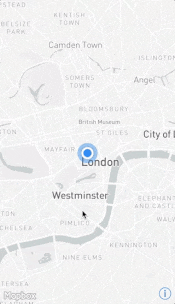
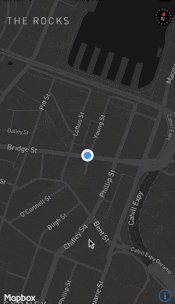
Adding custom gesture recognizers
You can add UIGestureRecognizers to your map programmatically or via storyboard. Adding custom responses to gesture recognizers can enhance your user’s experience, but try to use standard gestures where possible.
The gesture recognizers that you add will take priority over the built-in gesture recognizer. You can also set up your own gesture recognizer to work simultaneously with built-in gesture recognizers by using -gestureRecognizer:shouldRecognizeSimultaneouslyWithGestureRecognizer:, allowing you to enhance already existing gesture recognizers.
You can also add gesture recognizers that are only called when the default gesture recognizer fails (and vice versa), such as when a user taps on a part of the map that is not an annotation. The documentation for MGLMapView includes an example of how to create a fallback gesture recognizer.
If you would like to disable a specific set of gesture recognizers, such as zoom, you can set the Boolean value for the appropriate property to NO. You can then add your own gesture recognizers to perform those actions.
 Install in Dash
Install in Dash
 Gesture Recognizers Reference
Gesture Recognizers Reference