Styling the UI
If you’re using NavigationMapViewController, it’s possible to apply custom fonts and colors to various parts of the UI.
Create a new Style class
Subclass DayStyle, and make the necessary changes:
class CustomDayStyle: DayStyle {
required init() {
super.init()
// Use a custom map style.
mapStyleURL = URL(string: "mapbox://styles/mapbox/satellite-streets-v9")!
// Specify that the style should be used during the day.
styleType = .day
}
override func apply() {
super.apply()
// Begin styling the UI
BottomBannerView.appearance().backgroundColor = .orange
}
}
You can even provide a custom night style that will be used at night and while the user is in tunnels.
class CustomNightStyle: NightStyle {
required init() {
super.init()
// Specify that the style should be used at night.
styleType = .night
}
override func apply() {
super.apply()
// Begin styling the UI
BottomBannerView.appearance().backgroundColor = .purple
}
}
Initialize NavigationMapViewController with these styles
let navigation = NavigationViewController(for: route, directions: Directions, styles: [CustomDayStyle(), CustomNightStyle()], locationManager: nil)
Finding elements to style
The easiest way to find elements and their class name to style is to use the Debug View Hierarchy feature in Xcode.
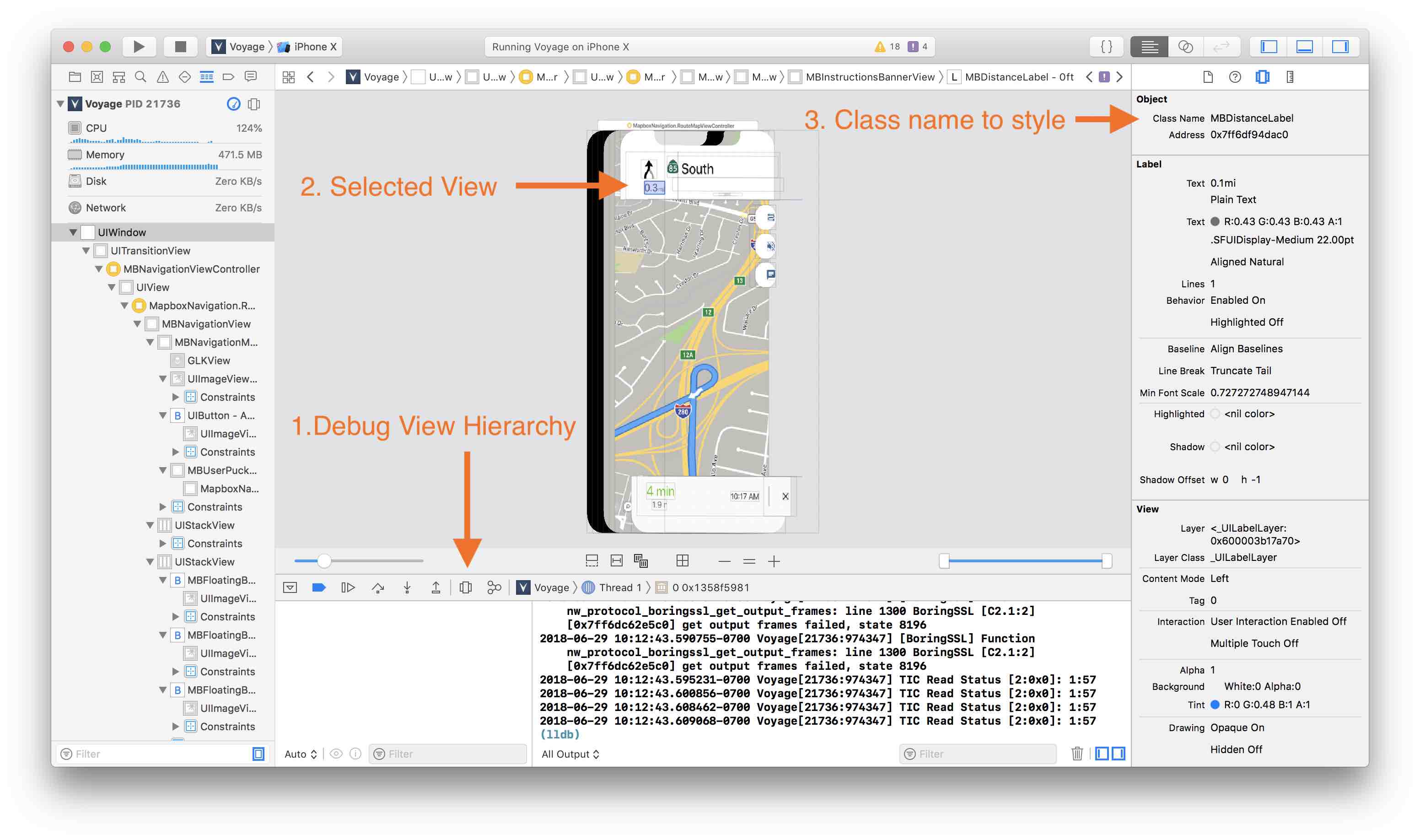
- While running your app, select the Debug View Hierarchy button.
- Select the view you wish to style.
- On the right side of your screen, note the class name.
- Apply your styling:
DistanceLabel.appearance(whenContainedInInstancesOf: [InstructionsBannerView.self]).unitTextColor = .red
It is also helpful to view the default styling applied by the DayStyle.
 Install in Dash
Install in Dash
 Styling the UI Reference
Styling the UI Reference