Mapbox Navigation SDK for iOS
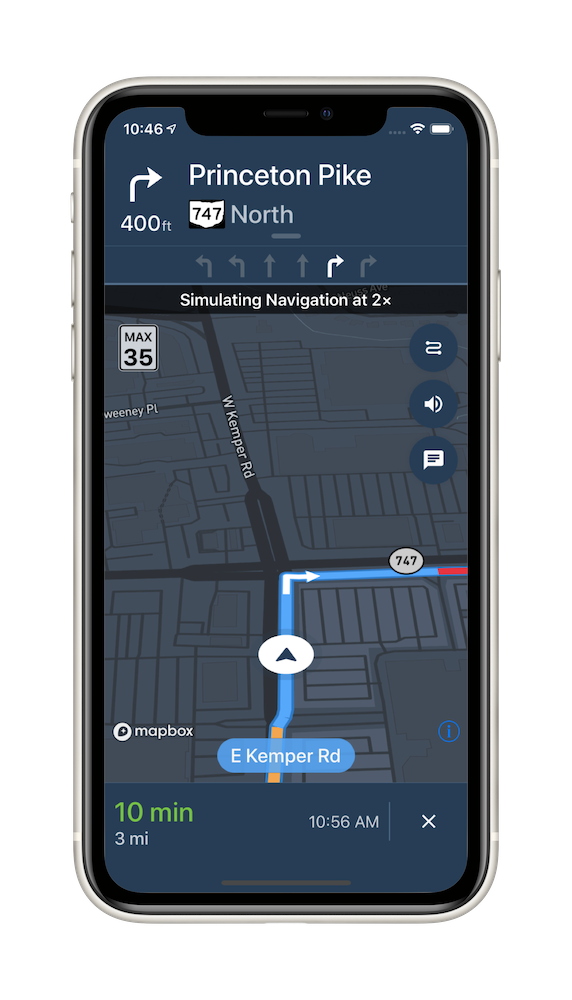
The Mapbox Navigation SDK gives you all the tools you need to add turn-by-turn navigation to your application. It takes just a few minutes to drop a full-fledged turn-by-turn navigation view controller into your application. Or use the Core Navigation framework directly to build something truly custom.
The Mapbox Navigation SDK and Core Navigation are compatible with applications written in Swift 5 in Xcode 10.2. The Mapbox Navigation and Mapbox Core Navigation frameworks run on iOS 10.0 and above.
Installation
Using Swift Package Manager
To install the MapboxNavigation framework in an application using Swift Package Manager:
Go to your Mapbox account dashboard and create an access token that has the
DOWNLOADS:READscope. PLEASE NOTE: This is not the same as your production Mapbox API token. Make sure to keep it private and do not insert it into any Info.plist file. Create a file named.netrcin your home directory if it doesn’t already exist, then add the following lines to the end of the file:machine api.mapbox.com login mapbox password PRIVATE_MAPBOX_API_TOKENwhere PRIVATE_MAPBOX_API_TOKEN is your Mapbox API token with the
DOWNLOADS:READscope.In Xcode, go to File ‣ Swift Packages ‣ Add Package Dependency.
Enter
https://github.com/mapbox/mapbox-navigation-ios.gitas the package repository and click Next.Set Rules to Version, Up to Next Major, and enter
2.7.0as the minimum version requirement. Click Next.
To install the MapboxCoreNavigation framework in another package rather than an application, run swift package init to create a Package.swift, then add the following dependency:
// Latest prerelease
.package(name: "MapboxNavigation", url: "https://github.com/mapbox/mapbox-navigation-ios.git", from: "2.7.0")
Using CocoaPods
To install the MapboxNavigation framework using CocoaPods:
Go to your Mapbox account dashboard and create an access token that has the
DOWNLOADS:READscope. PLEASE NOTE: This is not the same as your production Mapbox API token. Make sure to keep it private and do not insert it into any Info.plist file. Create a file named.netrcin your home directory if it doesn’t already exist, then add the following lines to the end of the file:machine api.mapbox.com login mapbox password PRIVATE_MAPBOX_API_TOKENwhere PRIVATE_MAPBOX_API_TOKEN is your Mapbox API token with the
DOWNLOADS:READscope.Create a Podfile with the following specification:
# Latest stable release pod 'MapboxNavigation', '~> 2.7' # Latest prerelease pod 'MapboxCoreNavigation', :git => 'https://github.com/mapbox/mapbox-navigation-ios.git', :tag => 'v2.7.0' pod 'MapboxNavigation', :git => 'https://github.com/mapbox/mapbox-navigation-ios.git', :tag => 'v2.7.0'Run
pod repo update && pod installand open the resulting Xcode workspace.
Configuration
Mapbox APIs and vector tiles require a Mapbox account and API access token. In the project editor, select the application target, then go to the Info tab. Under the “Custom iOS Target Properties” section, set
MBXAccessTokento your access token. You can obtain an access token from the Mapbox account page. Usage of Mapbox APIs is billed together based on monthly active users (MAU) rather than individually by HTTP request.In order for the SDK to track the user’s location as they move along the route, set
NSLocationWhenInUseUsageDescriptionto:Shows your location on the map and helps improve the map.
Users expect the SDK to continue to track the user’s location and deliver audible instructions even while a different application is visible or the device is locked. Go to the Signing & Capabilities tab. Under the Background Modes section, enable “Audio, AirPlay, and Picture in Picture” and “Location updates”. (Alternatively, add the
audioandlocationvalues to theUIBackgroundModesarray in the Info tab.)
Now import the relevant modules and present a new NavigationViewController. You can also push to a navigation view controller from within a storyboard if your application’s UI is laid out in Interface Builder.
import MapboxDirections
import MapboxCoreNavigation
import MapboxNavigation
// Define two waypoints to travel between
let origin = Waypoint(coordinate: CLLocationCoordinate2D(latitude: 38.9131752, longitude: -77.0324047), name: "Mapbox")
let destination = Waypoint(coordinate: CLLocationCoordinate2D(latitude: 38.8977, longitude: -77.0365), name: "White House")
// Set options
let routeOptions = NavigationRouteOptions(waypoints: [origin, destination])
// Request a route using MapboxDirections
Directions.shared.calculate(routeOptions) { [weak self] (session, result) in
switch result {
case .failure(let error):
print(error.localizedDescription)
case .success(let response):
guard let strongSelf = self else {
return
}
// Pass the generated route response to the the NavigationViewController
let viewController = NavigationViewController(for: response, routeIndex: 0, routeOptions: routeOptions)
viewController.modalPresentationStyle = .fullScreen
strongSelf.present(viewController, animated: true, completion: nil)
}
}
Starting points
This SDK is divided into two frameworks: the Mapbox Navigation framework (MapboxNavigation) is the ready-made turn-by-turn navigation UI, while the Mapbox Core Navigation framework (MapboxCoreNavigation) is responsible for the underlying navigation logic.
Mapbox Navigation
NavigationViewController is the main class that encapsulates the entirety of the turn-by-turn navigation UI, orchestrating the map view, various UI elements, and the route controller. Your application would most likely present an instance of this class. The NavigationViewControllerDelegate protocol allows your application to customize various aspects of the UI and react to location-related events as they occur.
NavigationMapView is the map view at the center of the turn-by-turn navigation UI. You can also use this class independently of NavigationViewController, for example to display a route preview map. The NavigationMapViewDelegate protocol allows your application to customize various aspects of the map view’s appearance. PassiveLocationProvider is an optional alternative to CLLocationManager for use with any standalone MapView or NavigationMapView.
CarPlayManager is the class that manages the CarPlay screen if your application is CarPlay-enabled. It provides a main map for browsing, a search interface that can be powered by the Mapbox Search SDK for iOS or MapboxGeocoder.swift, and a turn-by-turn navigation UI similar to the one provided by NavigationViewController. Your UIApplicationDelegate subclass can conform to the CarPlayManagerDelegate protocol to manage handoffs between NavigationViewController and the CarPlay device, as well as to customize some aspects of the CarPlay navigation experience. To take advantage of CarPlay functionality, your application must have a CarPlay navigation application entitlement and be built in Xcode 10 or above, and the user’s iPhone or iPad must have iOS 12 or above installed.
Core Navigation
MapboxNavigationService is responsible for receiving user location updates and determining their relation to the route line. If you build a completely custom navigation UI, this is the class your code would interact with directly. The NavigationServiceDelegate protocol allows your application to react to location-related events as they occur. Corresponding Notifications from the NavigationService‘s RouteController are also posted to the shared NotificationCenter. These notifications indicate the current state of the application in the form of a RouteProgress object.
For further details, consult the guides and examples included with this API reference. If you have any questions, please see our help page. We welcome your bug reports, feature requests, and contributions.
Changes in version 2.7.0
Packaging
- MapboxNavigation now requires MapboxMaps v10.7.x. (#4044)
- MapboxCoreNavigation now requires MapboxNavigationNative v111.x. (#4044)
Routing
- Fixed lost target and name fields in waypoints after rerouting, and the bearing calculation error during tunnel dead reckoning. (#4044)
Map
- Fixed
MapViewrendering issues that occur after the application returns to the foreground. (#1402) - Each alternative route shown during turn-by-turn navigation is now annotated with the amount of time it saves or adds to the trip. To hide these annotations, set the
NavigationMapView.showsRelativeDurationOnContinuousAlternativeRoutesproperty tofalse. (#3956) - Fixed the issue where the route line endpoint is ahead of user location indicator on short straight-line route step when
NavigationViewController.routeLineTracksTraversalenabled in active navigation. (#3992) - Added the ability to provide duration and completion handler while visualizing routes using
NavigationMapView.showcase(_:animated:duration:completion:). (#4022) - Fixed an issue where the maneuver arrow is not removed after arriving to the final destination. (#4040)
- Fixed an issue where the destination building is not highlighted after rerouting. (#4034)
- Fixed an issue where the incorrect destination building is highlighted after panning the correct building off screen. (#4034)
- Fixed an issue where the maneuver arrow on the route line overlapped labels for points of interest. (#4030)
- Fixed an issue where
NavigationMapViewinjected withNavigationOptionsisn’t visible in active navigation. (#4049) - Fixed the crash caused by showing a route that doesn’t contain coordinates. (#4046)
CarPlay
- During active navigation, the user can tap the “Alternatives” button in the navigation bar to switch to an alternative route. (#3956)
Banners and guidance instructions
- Added the
WayNameView.cornerRadiusproperty for customizing how the current road name is labeled. (#4004) - Reduced memory footprint while downloading road shield images. (#4020)
Location tracking
- Fixed an error when rerouting the user with
NavigationRouteOptions.profileIdentifierset toProfileIdentifier.walkingorProfileIdentifier.cycling. (#4024) - Fixed an issue where the user’s location continued to be snapped to a roadway even after the user’s course deviated significantly from that roadway, for example because the user was actually on a parallel road. (#4012)
- Fixed an issue when
RouteControllerdidn’t updateRouteProgress.distanceTraveledproperty during simulation. (#4043) - Added
customActivityTypetoMapboxNavigationServiceinitialization to allow overriding default activity type for location updates during this navigation session. Changed default activity type fromautomotiveNavigationtootherNavigationfor.automobileand.automobileAvoidingTrafficprofiles. (#4068) - Added
NavigationSettings.navigatorPredictionIntervalto control how far ahead Navigator will predict user current position. (#4072)
Other changes
- Fixed the unmatched language issue of some localized strings in the feedback view. (#4007)
- Added
NavigationSettings.utilizeSensorDatatoggle to allow navigator to use additional device sensors data for better positioning. (#3973) - Fixed the issue of restricted layer over the whole route after the removal of continuous alternative route with a small portion of restricted road class at start. (#4009)
- Added
ResumeButton.borderWidth,ResumeButton.cornerRadiusandResumeButton.borderColorproperties that allowResumeButton’s style modification. (#3996) - Fixed a crash when dismissing
NavigationViewController. (#4029) - Fixed an issue where
StyleManagerwas not applying style on iPad. (#4039) - Added filling of
IncidentpropertiescountryCodeAlpha3,countryCode,roadIsClosed,longDescription,numberOfBlockedLanes,congestionLevel,affectedRoadNameswhen receivingRoadObjectvia Electronic Horizon. (#4045) - Fixed an issue where simulation
inTunnelsoronPoorGPScould teleport user puck to the route origin. (#4058) - Fixed an issue where the user location indicator moves out of view when approaching complex intersections. (#4070)
 Install in Dash
Install in Dash
 Mapbox Navigation SDK for iOS Reference
Mapbox Navigation SDK for iOS Reference